FAQ
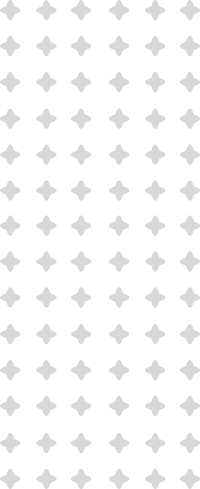
Have Any Questions?
FAQ's
Here you will find our most frequently asked questions for the One World Devices – if you can not find the questions and answer that you are looking for on this page, email our support team at admin@oneworlddigitalsolutions.com or chat with us!
Shipping
Where do you ship?
Anywhere in the world, it’s that simple.
When will you ship my order?
We ship all orders within 48 hours or when the payment has been cleared at our end.
We will process all orders received on Friday, Saturday, Sunday or holidays on the next business day.
How long will it take to get my order?
Depending where you reside.
7-21 days but can vary depending on your countries importation rules and customs department.
What shipping carriers do you use?
We ship either USPS, FedEx or DHL depending on locations and cost.
How can I track my order?
Once your order has been shipped, you will receive an email with the tracking number and carrier. You can track your order on the couriers website.
What about Customs Fees?
It would be nearly impossible for us to calculate Customs Fees for every international order that we ship out, therefore, the fees are your responsibility.
Make sure you know what you have to pay before you place your order with us.
We do not pay any customs, importation or VAT fees. These fees are solely on the customer to pay.
How can I change my order once it has been placed?
Please email us your order number and what you would like to change ASAP to admin@oneworlddigitalsolutions.com.
However we are not responsible for any errors in shipping due to incorrect information added by the customer at checkout.
One World Device
What is Streaming?
Streaming is a technology used to deliver content to devices over the internet without having to download it.
Streaming transmits data—usually audio and video but, increasingly, other kinds as well—as a continuous flow, which allows the recipients to watch or listen almost immediately without having to wait for a download to complete.
Overall, streaming is the quickest means of accessing internet-based content. When you stream something, you can start using the content before the entire file downloads
Does One World get local Channels?
One World Devices do not receive local channels. We suggest getting a local HD antenna that is designed to get local channels through the air.
Can One World be used on multiple TV's?
Tip – If you connect an extra HDMI cord to your second TV you will only need to transfer the SmartBox and the power cable to your second TV. This will save you the trouble of moving the HDMI cable each time you want to switch televisions.
Can more than one One World be used in one household on one Internet Connection?
Are there any extra chargers or monthly fees that I would need to pay?
Absolutely not! All of the content and programs that come preloaded on the One World Devices are completely free. We will never ask for monthly fees.
Programs like Netflix and Hulu still require a monthly subscription.
For convenience, we also have Paid Options for our streamers that has a monthly recurring fee depending on package.
Do you offer technical support and customer support for your products?
We offer both technical support and customer support via Email, Facebook and Website Chat.
Use our ‘Contact Us’ option on our website or contact us via our Facebook Business Page.
What else can I do on the One World besides watch TV Shows, Movies and Sports?
Are your products able to record video content like DVR?
No, our One World Devices do not offer downloading or a DVR service. Our devices are designed and sold as on demand streaming devices.
Can I connect an external hard drive to my One World?
Yes, you can connect an external hard drive to our One World models via a USB cord.
However some external hard drives draw too much power for the USB port to provide. This can happen with large external hard drives of 1 Tb or bigger. In this case you will need to provide your external hard drive with an external power source. These products can be found at almost any electronics store.
We also offer our One World Premium Pro Devices which have internal built-in HDD slots if you have a large collection stored within your own HDD (noting HDD is not provided by us)
Troubleshooting
My One World Device doesn't turn on?
Make sure the power plug is pushed into the One World Device all the way and the other end is plugged into a wall unit that has power.
If both ends of the power cord are connected properly and you have tested it on multiple power outlets and the unit is still not turning on. Please contact us for help.
The One World Device is turned on but I can't see anything on my TV?
Make sure that the HDMI cable is plugged in all the way for both the One World Device and your TV. Make sure your TV is on the correct source for the HDMI input that the One World Device is plugged into.
The display on my screen is too big or too small
Click settings. Click Display, Click Screen position. Adjust until the screen fits your TV using the plus and minus symbols and then click back.
My Wifi isn't working?
Click settings. Click Network. Click Wifi, Click on your Wifi network. Enter Password (Make sure the password is correct, Click symbols to add any symbols that may be in your password)
I am completely unfamiliar with the Android Operation system, can you help?
If you are completely unfamiliar with how to use the Android Operating system or how to use a certain Android feature please search the internet for a guide to using Android or search the internet on how to use the feature that you are trying to use. There are many sources on the internet that offer excellent tutorials on how to fully utilize the Android operating system.
How can I hook up a Bluetooth device to my One World?
To enable Bluetooth click on Settings, Add accessory. Now turn on Bluetooth. The unit will start searching for Bluetooth devices. Follow the pairing instructions for the Bluetooth device you are trying to connect and you should be good to go.
Can I hook up my One World to a home network or media center devices such as computers?
While this is possible to do, we do not support or offer customer support for this feature. There are many websites that offer support to do this, but we do not sell the One World Devices to do this.
If you want to hook up the One World Device a home network we suggest researching online to figure out how to do this. One World Digital Solutions does not offer support in doing this.
Adjusting Date & Time
Click Settings, Other, More Settings, Scroll down to Date & Time and click on it, Click Automatic Date & Time, or adjust manually. Also make sure to adjust the Time Zone to match your location.
